Revision: 1.01 – 12/11/2018
Here you find my installations guide how to install dxspider on raspberry Pi. Also you can find more information here wiki.dxcluster.org. If you need help please contact with me.
Furthermore if you don’t want make manual installation you can used my script for the installation and configuration Dxspider.
1. Fisrt change user from pi to root
$ sudo su -l
2. Create user sysop and setup password
# adduser -m sysop # passwd sysop
3. Install perl libraries
# apt-get update # apt-get install libtimedate-perl libnet-telnet-perl libcurses-perl libdigest-sha-perl libdata-dumper-simple-perl
4. Now download and unpack the DX Spider distribution, set symbolic links and group permissions. Copy the tarball to /home/sysop and do the following.
# cd ~sysop # wget http://www.dxcluster.org/download/CVSlatest.tgz # tar xvfz CVSlatest.tgz # ln -s ~sysop/spider /spider # groupadd -g 251 spider
If you do not have the command ‘groupadd’ available to you, simply add a line in /etc/group by hand.
# vi /etc/group
You also need to add some others to the group, including your own callsign (this will be used as an alias) and root. The finished line in /etc/group should look something like this:
spider:x:251:sysop,sv5fri,root
5. The next step is to set the permissions on the Spider directory tree and files
# chown -R sysop.spider spider
# find . -type d -exec chmod 2775 {} \;
# find . -type f -exec chmod 775 {} \;
6. Now login to your machine as the user you created earlier. In my case that user is called ‘sysop’. Once logged in, issue the following commands
# su -l sysop $ cd /spider $ mkdir local $ mkdir local_cmd $ cp perl/DXVars.pm.issue local/DXVars.pm $ cd local $ vi DXVars.pm
Using the distributed DXVars.pm as a a template, set your cluster callsign, sysop callsign and other user info to suit your own environment.
$mycall = "SV5FRI-1"; $myalias = "SV5FRI"; $myemail = "myemail@gmail.com";
7. Edit Listeners.pm to remove “#” from the line for the port, and add additional ports as needed:
$ cp /spider/perl/Listeners.pm /spider/local/Listeners.pm $ cd /spider/local/ $ vi Listeners.pm
After edit Listeners.pm file like
@listen = ( [“0.0.0.0”, 7300], );
8. Now type the following command which creates the basic user file with you as the sysop.
$ cd ../perl $ ./create_sysop.pl
9. Starting up for the first time cluster
$ cd ../perl $ ./cluster.pl
10. On a separate ssh or system console, log into the system as sysop
$ /spider/perl/console.pl
11. Creates the connect script file and enters the editor. Your connect script should look similar to this script.
Create connect script
$ touch /spider/connect/<adjacent_node_callsign> $ vi /spider/connect/<adjacent_node_callsign>
Connect script must like this
timeout 60 abort (Busy|Sorry|Fail) # don't forget to chmod 4775 netrom_call! connect telnet cluster.xyz.com 7300 # example 'login' 'sv5fri-1' 'login' '<your_node_callsign>' # example if you connect to k1ttt # client k1ttt telnet client <connect_node_callsign> telnet
After check permission file
chmod 775 /spider/connect/<adjacent_node_callsign>
12. To configure your node you must set the adjacent node by node type:
i. For connection to a DXSpider node use the set/spider command from the console
$ /spider/perl/console.pl –----- sv5fri de sv5fri-1 25-Nov-2015 0755Z dxspider > set/spider <adjacent_node_callsign>
Enter your link partner as after set/spider
ii. For a connection to an ARCluster node
$ /spider/perl/console.pl –----- sv5fri de sv5fri-1 25-NOV-2015 0757Z dxspider > set/arcluster <adjacent_node_callsign>
13. To initiate a connection to the your new adjacent node partner
$ /spider/perl/console.pl connect <adjacent_node_callsign>
14. At least you need a cron and a connect script to connect to the nodes automatically for examble – your node parter is: k1ttt
$ touch /spider/local_cmd/crontab $ vi /spider/local_cmd/crontab
the cron like this:
# Check every 10 minutes to see if xxxx is connected and if not
# start a connect job
#
0,10,20,30,40,50 * * * * start_connect('k1ttt') unless connected('k1ttt')
After check permission file
chmod 775 /spider/local_cmd/crontab>
Good luck with DxSpider installation 🙂
I have installed the Dxspider on my CentOS6 VPS,but have some problems,can you help me?
1.I have created three connect script files for connect to k1ttt(arcluster noe) k4gua(spider node) and my cwskimmer server.
2.I’m using the command “watchdbg ” to monitor the traffics to or from nodes and users,I can see skimmer data only from my cwskimmer server on this command page,but when I’m using N1MMLogger connect to my spider telnet server,I didn’t see any spots.
Can you help me?If you can, I will send the VPS IP address and root password to your mailbox.
Thank you!
Best wishes & 73!
DE BI4SCC
I will be very happy to wait for your reply!
My pleasure. I will be glad to help you again if needed.
I am on a pi 3 and it doesn’t use /etc/inittab. What do you recommend for DXSpider on boot, and respawning of the process in case of failure? Thank you! – Rich, K0PIR
Dear Richard,
You can use init script. I will uploaded my script
Please check below link with instructions for raspberry pi
Run DxSpider as service on the Raspbian
Thank you! I will try it. Best wishes.
I am trying now in 2022 with Jessie but when go to install I get messages stating cannot find libraries. Do you know if I need to go back to Wheezy or before or perhaps newer.
Dear vy2cga,
Apologize to late answer you please could provide the message of error.
But you can use the installation script from my site https://www.sv5fri.eu/?p=4318051
73 de Yiannis, SV5FRI